Native SSH Access
Pomerium can be used as a native SSH reverse proxy, adding OAuth authentication and flexible Pomerium policy enforcement to standard SSH connections, without the need for tunnels, or custom clients or servers.
Overview
SSH traffic flows through the Pomerium data plane alongside HTTP traffic, using a separate port (configurable).
Upstream SSH servers are added as standard Pomerium routes using the ssh:// prefix. For example:
routes:
- from: 'ssh://route1'
to: 'ssh://upstream-host-1:22'
policy:
# ...
- from: 'ssh://route2'
to: 'ssh://upstream-host-2:22'
policy:
# ...
Most Pomerium policy criteria are supported with SSH routes, and there are several SSH-specific criteria that can be used to enforce usernames, public keys, and more.
Just like with HTTP connections, downstream clients connect to Pomerium itself, which then connects to upstream servers (if authentication succeeds) and forwards traffic along. Pomerium is fully protocol-aware, allowing it to offer a native SSH experience without requiring a custom client.
Setup
Prerequisites
- Pomerium v0.30.0 or later
- Identity provider with Device Code OAuth grant type enabled
- Network connectivity between Pomerium and SSH servers
1. Generate User CA Key Pair
Generate a key pair that Pomerium will use to sign SSH certificates:
ssh-keygen -N "" -f pomerium_user_ca_key -C "Pomerium User CA"
-N ""= empty password (required)-f= output filename-C= comment (optional)
This creates:
pomerium_user_ca_key(private key - to be used in Pomerium)pomerium_user_ca_key.pub(public key - distribute to servers)
The User CA key is a standard SSH keypair, not a certificate or certificate-key.
2. Generate SSH Host Keys
Generate new SSH host keys for your Pomerium instance.
ssh-keygen -N "" -t ed25519 -f pomerium_ssh_host_ed25519_key
ssh-keygen -N "" -t rsa -f pomerium_ssh_host_rsa_key
ssh-keygen -N "" -t ecdsa -f pomerium_ssh_host_ecdsa_key
This creates three host keys which support different algorithms for compatibility:
pomerium_ssh_host_ed25519_keypomerium_ssh_host_rsa_key(default 3072 bits)pomerium_ssh_host_ecdsa_key(default 256 bits)
3. Configure Pomerium
Add SSH configuration to your config.yaml:
- Core
- Enterprise
- Zero
ssh_address: 0.0.0.0:22 # if port 22 is already in use by sshd, choose a different port
ssh_user_ca_key_file:
- '/path/to/pomerium_user_ca_key'
ssh_host_key_files:
- '/path/to/pomerium_ssh_host_ed25519_key'
- '/path/to/pomerium_ssh_host_rsa_key'
- '/path/to/pomerium_ssh_host_ecdsa_key'
Configure SSH in the Enterprise Console under Settings > SSH:
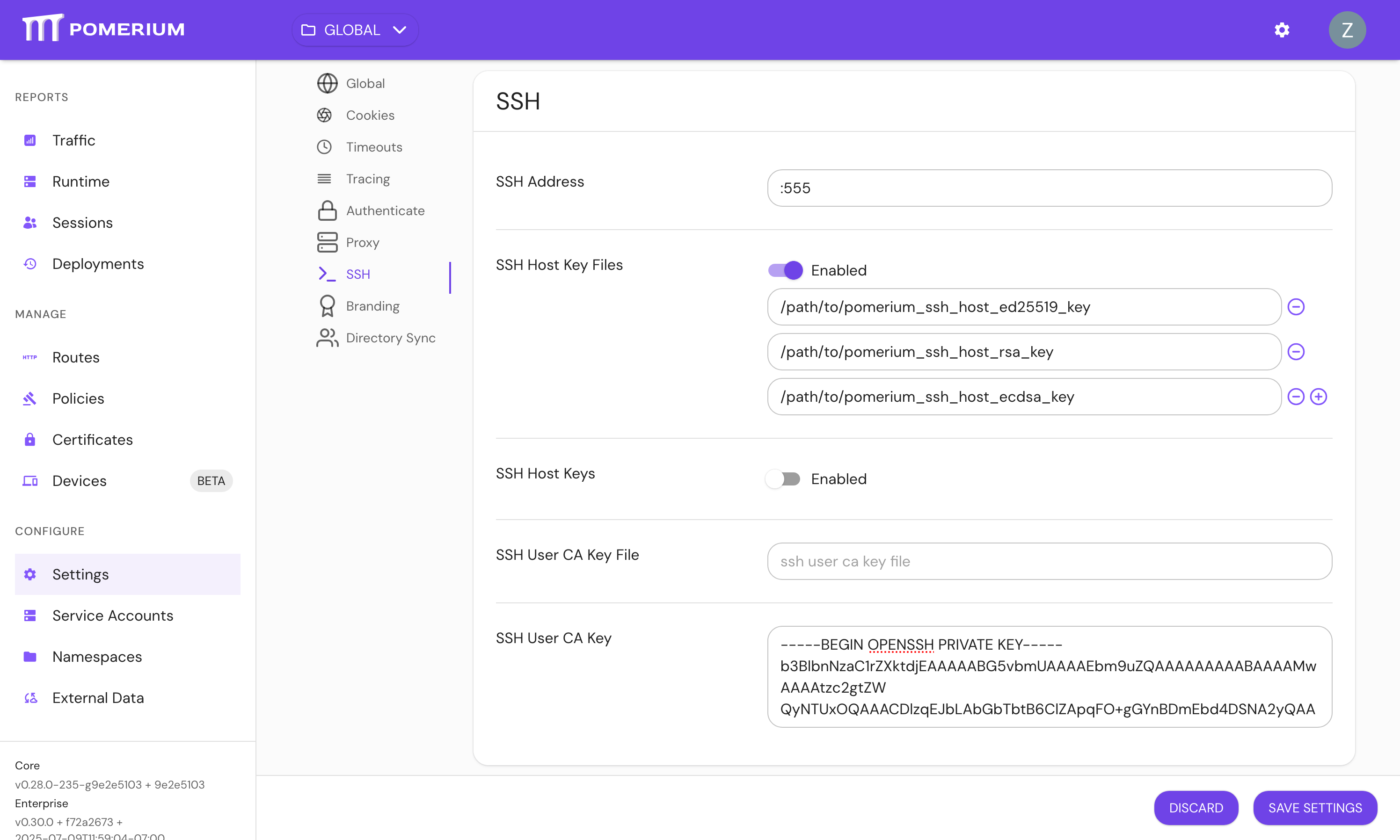
Configure SSH in the Zero Console under Settings > SSH:
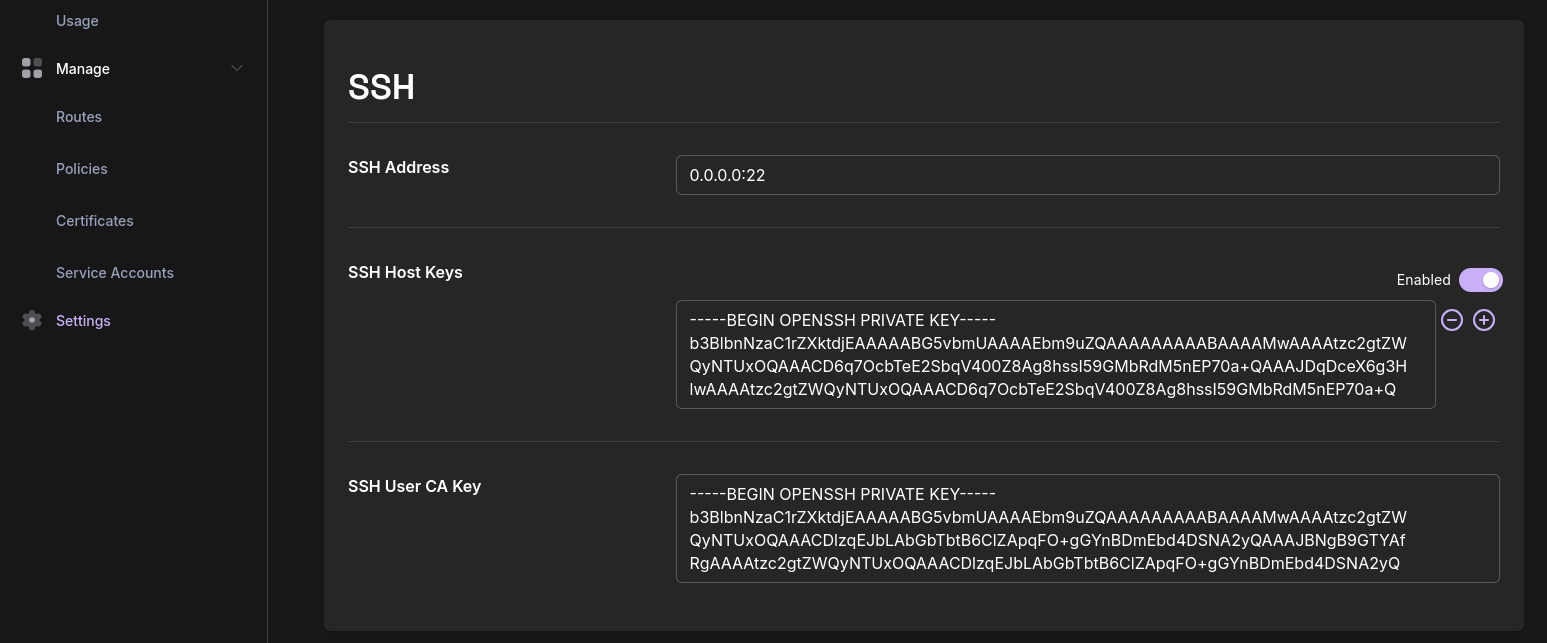
4. Add SSH routes
Add SSH routes for each upstream server, for example:
routes:
- from: ssh://route1
to: ssh://upstream-server-1:22
policy:
- allow:
and:
- email:
is: your.email@example.com
- from: ssh://route2
to: ssh://upstream-server-2:22
policy:
# ...
Note the use of the ssh:// scheme for both from and to.
5. Configure Upstream Servers
-
Copy the User CA public key (
pomerium_user_ca_key.pub) to your upstream servers. It can be placed in any (root-owned) location - for example,/etc/pomerium/or/var/lib/pomerium/. You may also place it in/etc/ssh/if desired. -
Update sshd config by creating a new config file in
/etc/ssh/sshd_config.d/(or editing/etc/ssh/sshd_configdirectly)
# Trust Pomerium's User CA for certificate authentication
TrustedUserCAKeys /path/to/pomerium_user_ca_key.pub
OpenSSH does not enforce file ownership or permissions on the TrustedUserCAKeys file. Be sure that the file is owned by root and is read-only.
Restart SSH daemon:
sudo systemctl restart sshd
Connecting to SSH Routes
Pomerium SSH routes use the syntax user@route@pomerium, where:
useris the Linux username to log in as on the upstream SSH serverrouteis the Pomerium route name (the name given afterssh://- for example,from: ssh://route1is "route1")pomeriumis the address of the Pomerium server. This can be a DNS name or an IP address.
On first connection, you will be prompted to log in with OAuth in your browser. Subsequent connections within the session timeout will use cached credentials.
In version 0.30.0, SSH access only supports the Device Code OAuth flow. This restriction will be relaxed in a future release, allowing use of the Authorization Code flow instead.
Using the Internal CLI
Omit the route name when connecting to Pomerium to access its internal CLI. Several commands are available (try --help):
whoamidisplays information about the current session.logoutlogs out of Pomerium; subsequent connections will require authenticating with the IDP again.portaldrops you into an interactive route picker. Selecting a route will automatically connect to it using the username originally provided in thesshcommand. This feature is disabled by default (see below)
Any authenticated user can access the internal CLI (similar to the /.pomerium HTTP endpoint). When using the routes portal, route-specific policies are evaluated after one is selected.
Using Jump-Host Mode
In this mode, Pomerium acts as a virtual jump-host, allowing the client to connect directly to the upstream server, after authenticating with Pomerium. Instead of Pomerium authenticating to the upstream on behalf of the user, the user authenticates to the upstream directly.
Pomerium policy still applies when connecting to routes in this way, with the exception of the ssh_username criteria.
Upstream servers do not need to be configured to trust Pomerium's User CA key to use this mode.
This feature is disabled by default, and can be enabled using a runtime flag (see below).
Configuration Reference
| Setting | Description |
|---|---|
ssh_address | Address and port to listen for SSH connections on (e.g. 0.0.0.0:22) |
ssh_user_ca_key | Private key for signing SSH certificates (if no ssh_user_ca_key_file is provided) |
ssh_user_ca_key_file | Path to the User CA private key file (if no ssh_user_ca_key is provided) |
ssh_host_keys | List of SSH private key files to use as Pomerium's host keys |
ssh_host_key_files | List of SSH private keys to use as Pomerium's host keys |
SSH Route Configuration
SSH routes use the ssh:// scheme in the from field and ssh:// in the to field:
# SSH route configuration
routes:
- from: ssh://route1
to: ssh://ssh-server.internal:22
policy:
- allow:
or:
- groups:
has: developers
- ssh_publickey:
- 'ssh-ed25519 AAAAC3NzaC1lZDI1NTE5AAAAIIeAQ7VbiYJdPaxsMYTW/q5QpqtyHMtHHRBUJOcQMaLE key-1'
- 'ssh-ed25519 AAAAC3NzaC1lZDI1NTE5AAAAIPzK2WQZ0NU52W8Bk/8po+4V4oUEdCklf3GtQmiYQB/9 key-2'
SSH Policy Criteria
The following SSH-specific PPL criteria are available:
| Criterion Name | Data Format | Description |
|---|---|---|
ssh_publickey | String or String List | Matches the client's SSH public key (authorized_keys format) (ex: "ssh-ed25519 AAAA...") |
ssh_ca | String or String List | Enforces that the client's SSH public key is a certificate-key signed by this SSH public key (authorized_keys format). If a list of public keys is configured, the client's SSH public key can be signed by any of them. (ex: "ssh-ed25519 AAAA...") |
ssh_username | String Matcher | Matches the username requested by the client (ex: "ubuntu" or ["user1", "user2"]) |
ssh_username_matches_claim | String | Enforces that the username requested by the client is present within a list of allowed names, obtained from this OAuth token claim (ex: "allowed_usernames") |
ssh_username_matches_email | Anything. Typically true. | Enforces that the username requested by the client exactly matches the user's email with the '@' and domain omitted (ex: the email "bobby@gmail.com" matches the username "bobby") |
Advanced Configuration
Runtime Flags
There are two SSH specific runtime flags. See Runtime Flags for more information.
Routes Portal
ssh_routes_portal: Enables the SSH routes portal, allowing users to select their SSH destination from an interactive menu when SSHing to Pomerium without specifying a route.
Enable ProxyJump Support
ssh_allow_direct_tcpip: Allows clients to connect to SSH routes using Jump Host Mode.
Policy Examples
Role-Based Access
routes:
- from: ssh://prod-server
to: ssh://prod-server.corp.example.com:22
policy:
- allow:
and:
- groups:
has: sre-team
- day_of_week:
is: monday,tuesday,wednesday,thursday,friday
- from: ssh://dev-server
to: ssh://dev-server.corp.example.com:22
policy:
- allow:
or:
- groups:
has: developers
- groups:
has: qa-team
Public Key List
routes:
- from: ssh://prod-server
to: ssh://prod-server.corp.example.com:22
policy:
- allow:
and:
- ssh_publickey:
- ssh-ed25519 AAAAC...We/tx admin1@example.com
- ssh-ed25519 AAAAC...MVMSj admin2@example.com
- from: ssh://dev-server
to: ssh://dev-server.corp.example.com:22
policy:
- allow:
and:
- ssh_publickey:
- ssh-ed25519 AAAAC...lhCh5 dev1@example.com
- ssh-ed25519 AAAAC...WwAsc dev2@example.com
OAuth claim matcher
routes:
- from: ssh://prod-server
to: ssh://prod-server.corp.example.com:22
policy:
- allow:
and:
- ssh_username_matches_claim: allowed_usernames



